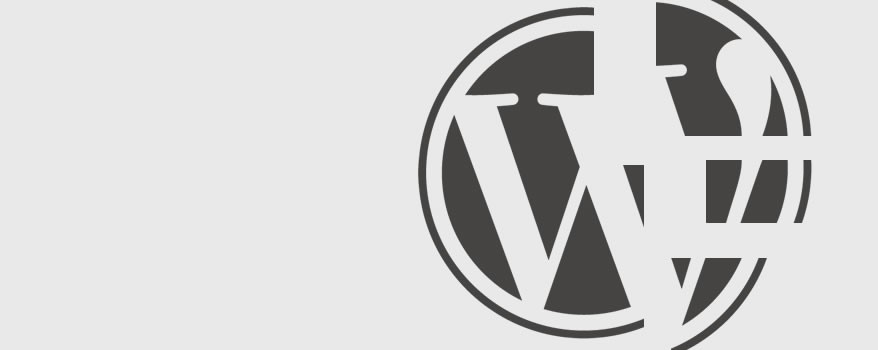
How to manually rebuild WordPress
If a WordPress update fails it can sometimes result in the ‘White Screen of death’ which will bring down the whole site and the admin area. Often this can be fixed by reviewing the site’s error logs or by manually removing plugins but if this doesn’t help it’s possible to rebuild the WordPress platform by taking the below steps:
-
1Download the latest version of WordPress
Download the latest version of WordPress from wordpress.org Download WordPress
-
2Download a copy of your site
Download a copy of your site via Manage Hosting >> Backup/Restore
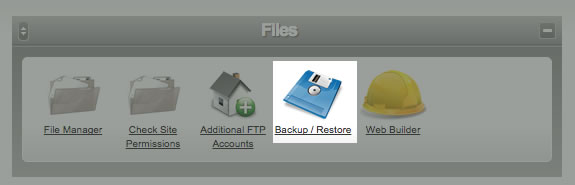
-
3Move content
It’s now a case of moving the contents of the wp-content folder from the backup in step 2 to the wp-content folder of the download in step 1. Also the wp-config.php and .htaccess (if present) files need to be moved.
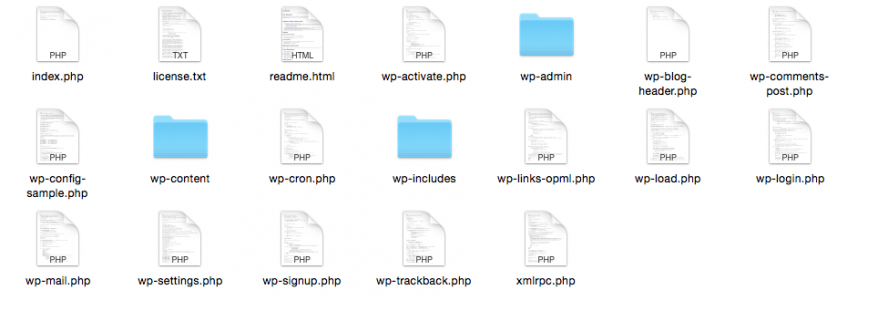
-
4Upload new files
Create a new folder in the root of the site called public_new and upload your new files via FTP. Details on setting up FTP can be found here
-
5Switch public folders
Rename the public_html folder to public_old and then rename the folder created in step 4 to public_html. The new version of WordPress should now be live with all your content.
