
Setting up FTP
A quick guide on how to set-up a FTP connection
If you do not currently have a FTP client, SG Internet Solutions recommend FileZilla. It’s easy to use and best of all, FREE! Please click here to download FileZilla.
1. First you will need to log-in to your SG Internet Solutions hosting account and retrieve the relevant FTP details. This information can be found on the right-hand-side under the heading “FTP details”
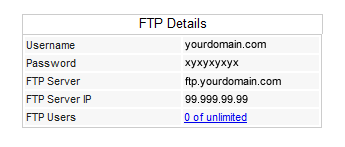
2. Enter these detail into your FTP client
3. Before you can connect you will need to unlock your hosting account to enable FTP. This detail can also be found on the right-hand-side of your hosting account under the heading “Unlock FTP”. You can either unlock the account for a set amount of time (you will need to log-in each time to do this) or set it to accept your IP address constantly (your IP address is displayed automatically and other IPs can be added by adding a comma followed by the next IP)

